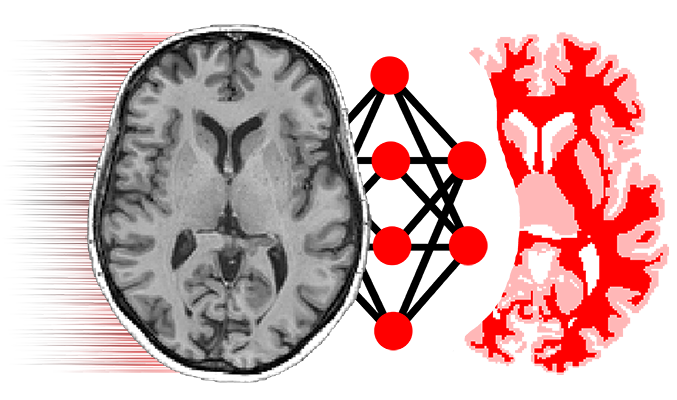Contributor guide¶
The source code for NiftyNet is released via GitHub.
- Submitting bug reports and feature requests
- Submitting merge requests
- Python style guide
- Test your changes
- Create GitHub pull requests
- Submitting model zoo entries
- Fork the model zoo repo
- Create a new folder and add model zoo data
- Update documentation
- Create GitHub pull requests
- Writing unit tests
- Determine which module to test
- File an issue
- Create
[name]_test.py - Run tests locally
- Run all tests locally
- NiftyNet admin tasks
- Making a release
- Publishing a NiftyNet pip installer on PyPI
- Merging GitHub pull requests
- Enhancing the pip installer
- Bundling a pip installer
Submitting bug reports and feature requests¶
Bug reports and feature requests should be submitted by creating an issue on GitHub.
Submitting merge requests¶
All merge requests should be submitted via GitHub pull request.
Please make sure you have read the following subsections before submitting a merge request.
1. Python style guide¶
Please follow the PEP8 Style Guide for Python Code. In particular (from the guide):
Please be consistent. If you’re editing code, take a few minutes to look at the code around you and determine its style. If they use spaces around all their arithmetic operators, you should too. If their comments have little boxes of hash marks around them, make your comments have little boxes of hash marks around them too.
2. Test your changes¶
Please submit merge requests from your branch to the dev branch.
Before submitting a merge request, please make sure your branch passes all unit tests, by running:
cd NiftyNet/
sh run_test.sh
3. Create GitHub pull requests¶
[on GitHub] Sign up/in GitHub.com (The rest steps assume GitHub user id:
nntestuser).[on GitHub] Go to https://github.com/NifTK/NiftyNet, click the ‘Fork’ button.
Download the repo:
git clone https://github.com/nntestuser/NiftyNet.git
Synchronise your repo with the
devbranch of https://github.com/NifTK/NiftyNet:git remote add upstream git@github.com:NifTK/NiftyNet.gitgit pull upstream dev
Make commits, test changes locally, and push to
nntestuser’s repo:git push github dev
(This step assumes
githubis a remote name pointing atgit@github.com:nntestuser/NiftyNet.git;set this with command:
git remote add github git@github.com:nntestuser/NiftyNet.git;confirm this with command:
git remote -v)[on GitHub] Create a pull request by clicking the ‘pull request’ button.
Submitting model zoo entries¶
NiftyNet provides a version-controlled model zoo deployed on GitHub, we welcome new model zoo entry submissions!
The model zoo is itself a GitHub project, the workflow of submitting new entries is in general the same as sending a GitHub pull request.
The following is a step-by-step guide for submitting a new entry named foo_bar_model_zoo.
After finishing these steps, all users will be able to download the model by running
NiftyNet command net_download foo_bar_model_zoo.
foo_bar_model_zoo is a model zoo entry ID for demo purposes only, normally we prefer meaningful IDs,
which should briefly indicate the method, network architecture, and the task name.
1. Fork the model zoo repo¶
NiftyNet model zoo uses Git Large File Storage – git-lfs for large file (such as trained network weights) versioning.
Make sure you have installed git-lfs and file archiving tool tar beforehand.
Fork and git clone the repo
to your local machine, create a new folder called foo_bar within the codebase.
This folder will hold all the new content of the proposed entry.
2. Create a new folder and add model zoo data¶
The new foo_bar_model_zoo entry can be NiftyNet application configuration files, demo image data, or some trained weights,
or a combination of these data. They should be archived into at most three .tar.gz files:
data.tar.gz: for training/inference images, this will eventually go to the user’s~/niftynet/data/foo_barfolder by default.config.tar.gz: for customised Python code, such as new loss functions, image samplers, as well as application configuration file. This will go to the users~/niftynet/extensions/foo_barfolder by default.weights.tar.gz: for the trained weights, this will go to the user’s~/niftynet/models/foo_barfolder by default.
We recommend that the .tar.gz files to be created by running, for example
tar -cvzf ../data.tar.gz ./input_demo_data*.nii
The command will create an archive outside the current directory which contains the image input_demo_data.nii .
Un-archiving this file will output the images with filename matched the patten input_demo_data*.nii.
Similarly this can be done for the configuration files as well as Python code:
tar -cvzf ../config.tar.gz ./myconfig*.ini
For the trained weights, we require the following specific folder structure:
└── foo_bar
├── databrain_std_hist_models_otsu.txt
└── models
├── model.ckpt-33000.data-00000-of-00001
├── model.ckpt-33000.index
└── model.ckpt-33000.meta
Where databrain_std_hist_models_otsu.txt is a label or intensity histogram mapping file generated by NiftyNet (if applicable);
models and model.ckpt-* names are compulsory: NiftyNet will always look for the models folder when reading the model zoo entry.
After having this folder structure, the archive file can be created by running:
cd your_trained_model_folder/
tar -cvzf ../weights.tar.gz ./*
The outcome of this step should be several .tar.gz files within the foo_bar folder, within the cloned model zoo GitHub project:
└── foo_bar
├── data.tar.gz
├── config.tar.gz
└── weights.tar.gz
2.5 Make a main.ini¶
Within foo_bar folder, create a main.ini file, with optional sections of
[code], [data], and [weights]. So that the end-users’ net_download command
knows where to fetch and un-archive the shared data.
Each section should have the following values
[code]
# should be the model zoo entry name
local_id = foo_bar
# the actual url for the .tar.gz
url = https://github.com/NifTK/NiftyNetModelZoo/raw/5-reorganising-with-lfs/foo_bar/config.tar.gz
# `action` is a reserved keyword, only `expanding` action is currently supported
action = expand
# available options are [models|extensions|data]
destination = models
This config section will be effectively parsed by net_download as:
- download data from
https://github.com/NifTK/NiftyNetModelZoo/raw/5-reorganising-with-lfs/foo_bar/config.tar.gz(url), - un-archiving the downloaded data (
action), - create a new folder in
~/niftynet/modelsnamedfoo_bar(destinationandlocal_id). - copy the downloaded data to
~/niftynet/models/foo_bar.
3. Update documentation¶
Make a readme file named README.md in the foo_bar folder, make sure that you included
appropriate references, licenses information about the data you’re sharing.
4. Create GitHub pull requests¶
As a result of the previous steps, you should have created a new foo_bar entry with the following folder structure:
└── foo_bar
├── main.ini
├── README.md
├── data.tar.gz
├── config.tar.gz
└── weights.tar.gz
Now you can send a pull request to https://github.com/NifTK/NiftyNetModelZoo.
Writing unit tests¶
This section describes steps to create unit tests for NiftyNet.
1. Determine which module to test¶
Go to Gitlab pipeline page, click on the latest successful testing pipeline and check the test coverage report at the bottom of the test log. The coverage report lists all untested files (with line numbers of specific statements) in the project.
2. File an issue¶
Create a new issue indicating that you’ll be working on the tests of a particular module.
To avoid duplicated effort, please check the issue list and make sure nobody is implementing the unit tests for that module at the moment. Also make sure the issue description is concise and has specific tasks.
3. Create [name]_test.py¶
Create a unit test Python script with file name ends with _test.py. This file
should be added to
NiftyNet/tests/ directory.
(CI runner will automatically pick up the script and run it with Python 2.7&3)
A minimal working template for [name]_test.py is:
# -*- coding: utf-8 -*-
from __future__ import absolute_import, print_function
import tensorflow as tf
class ModuleNameTest(tf.test.TestCase):
def test_my_function(self):
x = tf.constant(1.0)
self.assertEqual(x.eval(), 1.0)
# preferably using self.assert* functions from TensorFlow unit tests API
# https://www.tensorflow.org/versions/r0.12/api_docs/python/test/unit_tests
if __name__ == "__main__":
# so that we can run this test independently
tf.test.main()
If the unit tests write files locally, please ensure it’s writing to NiftyNet/testing_data folder.
4. Run tests locally¶
In NiftyNet source code folder, run:
python -m tests.[name]_test.py
make sure the test works locally.
The test should finish in a few seconds (using CPU). If it takes significantly longer, please set it as slow test in the file:
...
@unittest.skipIf(os.environ.get('QUICKTEST', "").lower() == "true", 'Skipping slow tests')
class ModuleNameTest(tf.test.TestCase):
def test_my_function(self):
pass
# preferably using self.assert* functions from tensorflow unit tests API
# https://www.tensorflow.org/versions/r0.12/api_docs/python/test/unit_tests
...
5. Run all tests locally¶
Normally the newly created unit test should not depend on the outcome of the other unit tests. A Bash script is defined for running all quick tests to confirm this.
(In run_test.sh, wget and tar are used to automatically download and unzip testing data. This can be done manually.)
Please send a merge request with only relevant changes to a particular unit tests.
Thanks for your contributions :)
NiftyNet admin tasks¶
Making a release¶
NiftyNet versions are numbered following Semantic Versioning (semver).
After adding notes for the current release to the NiftyNet changelog, the current release should be [tagged][git-tag] with a PEP440-compliant semver number preceded by the letter v (for “version”).
Publishing a NiftyNet pip installer on PyPI¶
Making NiftyNet available to the world via a simple pip install niftynet requires publishing the created wheel on the Python Package Index (PyPI).
BUT PLEASE TAKE YOUR TIME TO READ THE NOTES BELOW BEFORE PROCEEDING:
- PyPI is very tightly coupled to package versions.
That means, once a wheel tagged e.g. as version
1.0.1has been published, it is final. In other words, you cannot change your source code, bundle it again using the same version and re-submit to PyPI as the “updated” version1.0.1. - Please consider submitting the bundled wheel to the PyPI test site (see the NiftyNet test page) to assess the visual appearance of the PyPI page before publishing on the actual PyPI.
To actually publish the bundled wheel on PyPI, you will need to run the twine upload command e.g. twine upload dist/NiftyNet-0.2.0-py2.py3-none-any.whl - this will of course work only if you have set the corresponding PyPI account credentials.
Merging GitHub pull requests¶
Please follow the steps below for merging pull requests on GitHub:
- [on GitHub] Review the pull request, and ask for changes if needed.
- Create a new branch off
devofhttps://github.com/NifTK/NiftyNetwith a name representative of the pull request. For instance, if the pull request on GitHub was numbered7(assumingupstreamis set togit@github.com:NifTK/NiftyNet.git):git checkout -b merging-github-pr-7 upstream/dev
- Download the contributing commits and merge to
merging-pr-7. For instance, if the pull request is fromnntestuser’sbug-fixing-branch:git pull https://github.com/nntestuser/NiftyNet bug-fixing-branch
- Review and test locally.
- Push the commits to branch
merging-github-pr-7of remote repository https://github.com/NifTK/NiftyNet:git push upstream merging-github-pr-7
- [on GitHub] Check CI tests results (Gitlab.com; quick tests only).
- [on GitHub] Create a new pull request from
merging-github-pr-7todev. - [on GitHub] Accept the new pull request onto
dev. - [on GitHub] Check CI tests results (Gitlab.com; full tests for
dev)
At the moment only pushes (instead of pull requests from forks) to GitHub trigger GitLab’s CI runner, a feature request has been submitted – will simplify the workflow once resolved (more info).
Enhancing the pip installer¶
Adding a new command callable from a pip-installed NiftyNet¶
This requires added a new [console_scripts entry point][pip-console-entry] in the setup.py file.
For a practical example see how the net_segment CLI command is implemented.